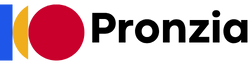In today’s digital age, we often talk about software and its functionalities, but the unsung hero behind every digital experience is hardware. From the intricate processors powering our smartphones to the robust servers hosting websites, hardware forms the foundation of modern technology. Understanding hardware is crucial, not just for tech enthusiasts, but for anyone seeking to navigate and utilize technology effectively. This comprehensive guide delves into the fascinating world of computer hardware, exploring its components, functions, and evolving landscape.
Understanding Core Hardware Components
The Central Processing Unit (CPU)
The CPU, often referred to as the “brain” of the computer, is responsible for executing instructions. Its performance significantly impacts the speed and responsiveness of your system.
- Clock Speed: Measured in GHz, this indicates how many instructions the CPU can process per second. Higher clock speeds generally translate to faster performance. For example, a 3.5 GHz CPU can theoretically execute 3.5 billion instructions per second.
- Cores: Modern CPUs have multiple cores (e.g., dual-core, quad-core, octa-core), allowing them to handle multiple tasks simultaneously. This is especially beneficial for multitasking and demanding applications like video editing or gaming.
- Cache: This is a small, fast memory storage area within the CPU that holds frequently accessed data, allowing the CPU to retrieve information quickly without accessing the slower main memory (RAM).
- Example: Choosing between an Intel Core i5 and an Intel Core i7 processor. The i7 typically has more cores and a larger cache, making it better suited for intensive tasks compared to the i5.
Random Access Memory (RAM)
RAM is the computer’s short-term memory, used to store data and instructions that the CPU is actively using. More RAM allows your computer to run more applications simultaneously and handle larger files without slowing down.
- Capacity: Measured in GB (Gigabytes), this determines how much data the RAM can hold at once. 8GB is generally sufficient for basic tasks, while 16GB or more is recommended for gaming, video editing, or running multiple demanding applications.
- Speed: Measured in MHz (Megahertz), this indicates how quickly the RAM can transfer data to and from the CPU. Higher speeds generally result in faster performance.
- Type: DDR4 and DDR5 are common RAM types. DDR5 offers significantly faster speeds and improved efficiency compared to DDR4.
- Example: Upgrading from 4GB to 8GB of RAM can significantly improve the performance of an older laptop, especially when running multiple applications simultaneously.
Storage Devices: HDD vs. SSD
Storage devices are used to store data permanently, even when the computer is turned off. The two main types are Hard Disk Drives (HDDs) and Solid State Drives (SSDs).
- Hard Disk Drives (HDDs): These use spinning platters to store data. They offer high storage capacities at a lower cost per gigabyte compared to SSDs.
- Solid State Drives (SSDs): These use flash memory to store data, offering significantly faster read and write speeds than HDDs. This results in faster boot times, application loading, and file transfers.
- Example: Swapping an HDD for an SSD in a laptop can dramatically improve its performance, making it feel much faster and more responsive.
Graphics Processing Unit (GPU)
The GPU is responsible for rendering images, videos, and other visual content. It is especially important for gaming, video editing, and other graphics-intensive applications.
- Dedicated vs. Integrated: Dedicated GPUs (also known as discrete GPUs) are separate cards with their own memory, offering significantly better performance than integrated GPUs, which share memory with the CPU.
- Memory (VRAM): Measured in GB, VRAM stores textures, models, and other visual data. More VRAM is beneficial for handling high-resolution textures and complex 3D scenes.
- Clock Speed and Cores: Similar to CPUs, GPUs also have clock speeds and cores that determine their processing power.
- Example: Gamers who want to play the latest AAA titles at high resolutions and frame rates will need a powerful dedicated GPU like an NVIDIA GeForce RTX 4080 or an AMD Radeon RX 7900 XTX.
Peripheral Devices: Expanding Functionality
Peripheral devices are external components that connect to the computer to expand its functionality.
Input Devices
These devices allow users to input data and commands into the computer.
- Keyboard: Used for typing text and entering commands.
- Mouse: Used for navigating the graphical user interface (GUI).
- Microphone: Used for recording audio.
- Webcam: Used for video conferencing and capturing images.
- Scanner: Used for converting physical documents into digital images.
Output Devices
These devices display or output information from the computer.
- Monitor: Displays visual output. Resolution (e.g., 1920×1080, 4K) and refresh rate (e.g., 60Hz, 144Hz) are important factors to consider.
- Printer: Produces hard copies of documents and images.
- Speakers/Headphones: Output audio.
Storage and Communication Peripherals
- External Hard Drives/SSDs: Used for storing and transferring large amounts of data.
- USB Drives: Portable storage devices.
- Network Adapters: Allow the computer to connect to a network (Wi-Fi or Ethernet).
- Example: A graphic designer might use a graphics tablet (input device) and a color-accurate monitor (output device) to create digital artwork.
Power Supply Unit (PSU) and Cooling
Power Supply Unit (PSU)
The PSU converts AC power from the wall outlet into DC power that the computer components can use.
- Wattage: The PSU’s wattage rating indicates how much power it can deliver. It’s crucial to choose a PSU with sufficient wattage to power all components. Overpowering the PSU isn’t generally harmful, but underpowering can cause instability and system crashes.
- Efficiency: Look for PSUs with an 80+ certification, indicating that they meet certain efficiency standards.
Cooling Solutions
Cooling solutions are essential for preventing overheating, which can damage components and reduce performance.
- CPU Coolers: These dissipate heat from the CPU. Options include air coolers and liquid coolers.
- Case Fans: These circulate air through the case, helping to remove heat.
- GPU Coolers: GPUs have their own dedicated coolers.
- Liquid Cooling: More advanced systems that use water to dissipate heat more efficiently.
- Example: A gaming PC with a high-end CPU and GPU will require a more robust cooling solution, such as a liquid cooler or multiple case fans, to prevent overheating.
Motherboard: The Central Hub
The motherboard is the main circuit board in the computer, connecting all the components together.
Form Factor
The motherboard’s form factor determines its size and shape, and therefore the size of the computer case it can fit into. Common form factors include ATX, Micro-ATX, and Mini-ITX.
Chipset
The chipset is a set of chips on the motherboard that control communication between the CPU, RAM, and other components.
Expansion Slots
These slots allow you to add expansion cards, such as graphics cards, sound cards, and network cards. PCI-e slots are the most common type of expansion slot.
Ports
The motherboard provides various ports for connecting peripheral devices, such as USB ports, audio jacks, and Ethernet ports.
- Example:* Choosing a motherboard that supports the latest CPU socket and RAM type is crucial for building a modern and future-proof computer.
Conclusion
Hardware is the backbone of the digital world, enabling everything from simple web browsing to complex scientific simulations. Understanding the different components of computer hardware, their functions, and their interdependencies is essential for making informed decisions about purchasing, upgrading, and troubleshooting technology. By staying informed about the latest advancements and trends in hardware, you can optimize your digital experience and ensure that your technology meets your needs for years to come.