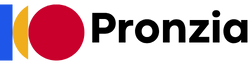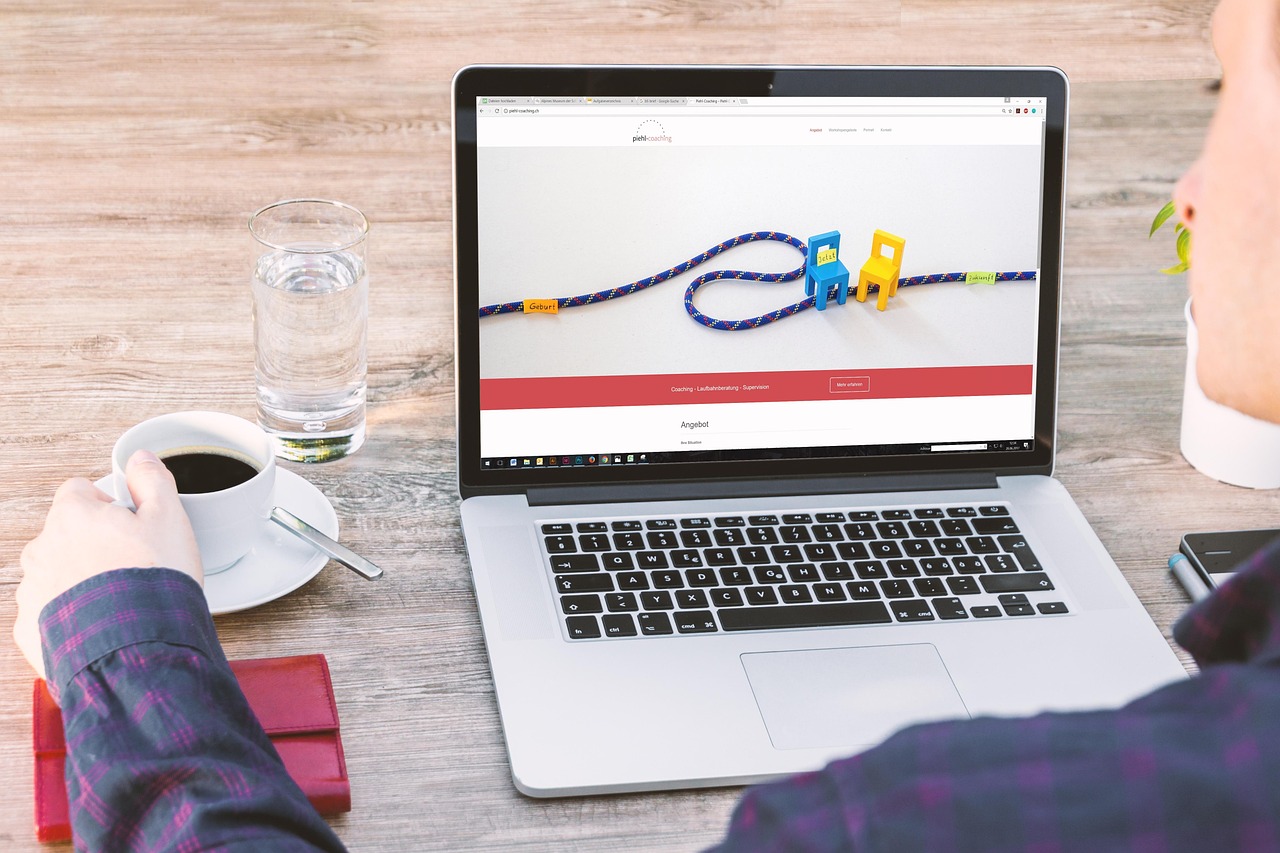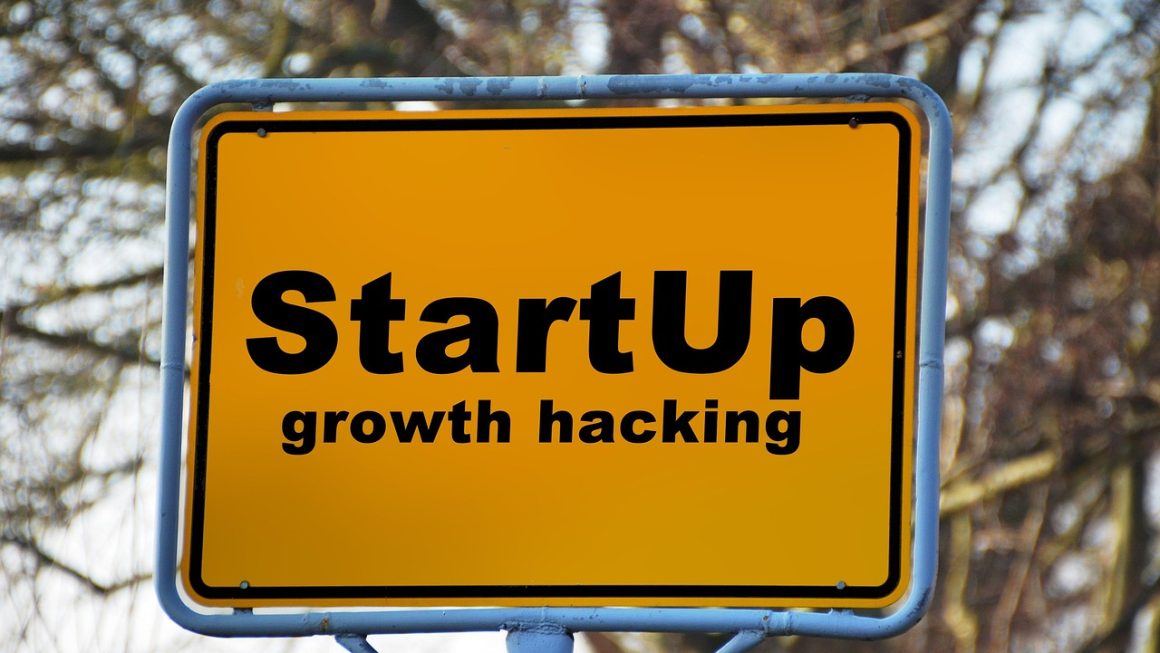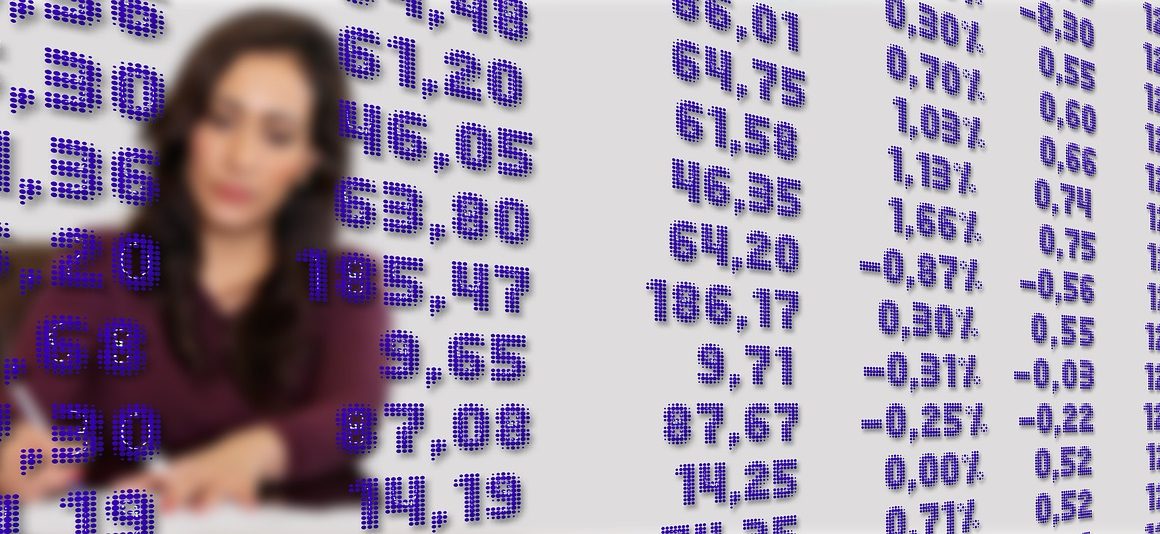Zoom has revolutionized the way we connect, collaborate, and communicate in both professional and personal settings. From facilitating seamless virtual meetings and webinars to enabling remote learning and social gatherings, Zoom has become an indispensable tool in our increasingly digital world. This comprehensive guide delves into the various aspects of Zoom, exploring its features, benefits, and practical applications to help you maximize its potential.
What is Zoom?
Zoom is a cloud-based video conferencing platform that allows users to connect virtually through video, audio, and screen-sharing capabilities. It offers a wide range of features designed to enhance communication and collaboration, making it a popular choice for businesses, educators, and individuals alike.
Key Features of Zoom
Zoom offers a robust suite of features that cater to diverse communication needs:
- Video Conferencing: High-quality video and audio for clear and engaging meetings.
- Screen Sharing: Allows participants to share their screens for presentations, demonstrations, or collaborative work.
- Virtual Backgrounds: Customize your background to maintain privacy or add a professional touch.
- Breakout Rooms: Divide participants into smaller groups for focused discussions or activities.
- Recording: Record meetings for future reference or to share with those who couldn’t attend.
- Chat Functionality: Real-time chat for quick communication during meetings.
- Polling: Conduct polls to gather feedback or gauge understanding.
- Whiteboarding: Collaborative digital whiteboard for brainstorming and visual collaboration.
Why Choose Zoom?
Zoom’s popularity stems from its ease of use, reliability, and extensive feature set. Here are some compelling reasons to choose Zoom:
- User-Friendly Interface: Intuitive design makes it easy for anyone to use, regardless of technical expertise.
- High-Quality Audio and Video: Ensures clear communication and a professional meeting experience.
- Scalability: Suitable for both small team meetings and large-scale webinars.
- Cross-Platform Compatibility: Works seamlessly on various devices and operating systems (Windows, macOS, iOS, Android).
- Integration with Other Tools: Integrates with popular calendar apps, CRM systems, and other business tools.
- Security Features: Robust security measures to protect your meetings and data (end-to-end encryption available).
Using Zoom for Business
Zoom has become an essential tool for businesses of all sizes, enabling remote collaboration, enhancing communication, and streamlining workflows.
Virtual Meetings and Team Collaboration
Zoom facilitates effective virtual meetings, allowing teams to connect and collaborate regardless of their physical location.
- Daily Stand-ups: Conduct quick daily stand-up meetings to keep team members aligned and informed.
- Project Kick-offs: Host virtual project kick-off meetings to define goals, roles, and timelines.
- Brainstorming Sessions: Use Zoom’s whiteboard and breakout rooms to facilitate collaborative brainstorming sessions.
- Client Meetings: Conduct professional client meetings, presentations, and demos remotely.
- Example: A marketing team uses Zoom for weekly meetings to discuss campaign performance, brainstorm new ideas, and share updates. Screen sharing is used to review analytics reports, and the chat function allows for quick questions and clarifications.
Webinars and Online Events
Zoom Webinars provide a platform for hosting large-scale online events, reaching a wider audience, and generating leads.
- Product Launches: Announce new product releases and showcase features through interactive webinars.
- Training Sessions: Deliver engaging training sessions and workshops to employees or customers.
- Industry Conferences: Host virtual conferences and panel discussions to connect with industry leaders and share insights.
- Lead Generation: Capture leads through webinar registration and engagement.
- Example: A software company hosts a webinar to demonstrate the latest features of its product to potential customers. Attendees can ask questions in the Q&A section, and the company follows up with them after the webinar to provide additional information and close deals.
Remote Work and Distributed Teams
Zoom enables seamless communication and collaboration for remote workers and distributed teams.
- Improved Communication: Facilitates regular communication and reduces feelings of isolation.
- Increased Productivity: Enhances collaboration and streamlines workflows, leading to increased productivity.
- Better Work-Life Balance: Allows employees to work remotely, promoting a better work-life balance.
- Reduced Travel Costs: Reduces the need for travel, saving time and money.
- Example: A company with offices in multiple locations uses Zoom to connect employees for meetings, training, and social events. This fosters a sense of community and ensures that everyone feels connected, regardless of their location.
Zoom for Education
Zoom has transformed the education landscape, enabling remote learning, enhancing student engagement, and expanding access to educational resources.
Online Classes and Lectures
Zoom allows educators to deliver engaging online classes and lectures, creating a virtual classroom environment.
- Interactive Lectures: Use screen sharing, polls, and chat to make lectures more interactive.
- Virtual Field Trips: Take students on virtual field trips to museums, historical sites, and other educational destinations.
- Guest Speakers: Invite guest speakers from around the world to share their expertise with students.
- Office Hours: Host virtual office hours to provide students with individualized support.
- Example: A university professor uses Zoom to deliver a lecture on history. They share images and videos, conduct polls to gauge student understanding, and answer questions in real-time.
Group Projects and Collaboration
Zoom facilitates collaborative group projects and activities, allowing students to work together remotely.
- Breakout Rooms: Divide students into smaller groups for focused discussions and collaborative projects.
- Shared Whiteboard: Use the shared whiteboard for brainstorming and visual collaboration.
- Peer Review: Facilitate peer review sessions where students can provide feedback on each other’s work.
- Example: Students working on a group project use Zoom’s breakout rooms to discuss their research, assign tasks, and collaborate on a presentation. They use the shared whiteboard to brainstorm ideas and create a visual outline of their presentation.
Accessibility and Inclusivity
Zoom enhances accessibility and inclusivity in education, providing opportunities for students with disabilities and those in remote locations.
- Closed Captioning: Provides real-time closed captioning for students who are deaf or hard of hearing.
- Screen Reader Compatibility: Compatible with screen readers, allowing students with visual impairments to access the platform.
- Flexible Learning: Offers flexible learning options for students who cannot attend in-person classes.
- Example: A student with a hearing impairment uses Zoom’s closed captioning feature to participate fully in online classes. This ensures that they have access to the same information as their peers.
Tips and Tricks for Using Zoom Effectively
Maximize your Zoom experience with these practical tips and tricks:
Optimizing Audio and Video Quality
Ensure clear communication and a professional appearance by optimizing your audio and video quality.
- Use a Headset: A headset with a microphone reduces background noise and improves audio clarity.
- Check Your Lighting: Ensure that your face is well-lit and avoid backlighting.
- Test Your Equipment: Test your audio and video before each meeting to ensure that everything is working properly.
- Close Unnecessary Programs: Close unnecessary programs to free up bandwidth and improve performance.
Managing Meetings and Participants
Effectively manage meetings and participants to maintain focus and productivity.
- Mute Participants: Mute participants when they are not speaking to reduce background noise.
- Use the Raise Hand Feature: Encourage participants to use the “Raise Hand” feature to ask questions or make comments.
- Designate a Moderator: Designate a moderator to manage the meeting and keep it on track.
- Use Breakout Rooms: Use breakout rooms to facilitate smaller group discussions and activities.
Security Best Practices
Protect your meetings and data by following these security best practices:
- Enable a Waiting Room: Enable a waiting room to control who joins your meetings.
- Use a Strong Password: Use a strong password for your meetings and share it only with invited participants.
- Lock Your Meeting: Lock your meeting after everyone has joined to prevent unauthorized access.
- Disable Screen Sharing for Participants: Disable screen sharing for participants unless they need to present.
- Keep Zoom Updated: Ensure that you are using the latest version of Zoom to benefit from the latest security patches.
- End-to-End Encryption: Utilize end-to-end encryption where available for enhanced security.
Conclusion
Zoom has become an indispensable tool for communication and collaboration in today’s digital age. By understanding its features, benefits, and practical applications, you can leverage Zoom to enhance your business operations, improve your educational experience, and stay connected with friends and family. From hosting engaging virtual meetings and webinars to facilitating remote learning and social gatherings, Zoom empowers you to connect, collaborate, and communicate effectively, regardless of your location. Mastering Zoom and implementing these tips will undoubtedly improve your overall virtual communication experience.