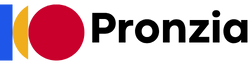The world of technology often feels like it’s dominated by software – the apps we use, the websites we browse, and the code that makes it all tick. But none of that would be possible without the unsung hero: hardware. From the chips inside our smartphones to the intricate machinery in data centers, hardware is the physical foundation upon which the digital world is built. Understanding hardware is crucial for anyone looking to make informed decisions about technology, troubleshoot problems, or even pursue a career in the tech industry. This comprehensive guide will delve into the core components of hardware, their functionalities, and their impact on our daily lives.
What is Hardware?
Defining Hardware: Beyond the Screen
Hardware refers to the physical components that make up a computer system. This includes everything you can touch and see, from the monitor and keyboard to the internal components like the CPU, RAM, and hard drive. It contrasts directly with software, which are the instructions that tell the hardware what to do. Think of it this way: hardware is the body, and software is the brain. They are interdependent and essential for a functional computing system.
- Examples of Hardware:
Central Processing Unit (CPU)
Random Access Memory (RAM)
Hard Disk Drive (HDD) / Solid State Drive (SSD)
Motherboard
Graphics Card (GPU)
Monitor
Keyboard
Mouse
Printer
The Importance of Hardware in Computing
Without hardware, software would be meaningless. The capabilities of your hardware directly influence the performance and functionality of your computer. A powerful CPU can handle complex calculations faster, more RAM allows you to run more applications simultaneously, and a dedicated graphics card can render high-resolution images and videos smoothly. Understanding the capabilities and limitations of your hardware helps you optimize your system for your specific needs, whether that’s gaming, video editing, or simply browsing the web.
- Key Benefits of Understanding Hardware:
Improved system performance
Cost-effective upgrades
Better troubleshooting skills
Informed purchasing decisions
Increased lifespan of your devices
Essential Hardware Components
The Central Processing Unit (CPU)
The CPU, often called the “brain” of the computer, is responsible for executing instructions and performing calculations. Its speed is measured in gigahertz (GHz), and its performance is determined by factors like the number of cores and threads. A higher GHz and more cores/threads generally mean faster processing speeds.
- Example: An Intel Core i7-12700K is a popular CPU with 12 cores and 20 threads, making it suitable for demanding tasks like gaming and video editing.
- Tip: When choosing a CPU, consider the types of tasks you’ll be performing. For general use, a mid-range CPU is often sufficient. For more intensive tasks, opt for a high-end CPU.
Random Access Memory (RAM)
RAM is a type of volatile memory that stores data and instructions that the CPU is actively using. The more RAM you have, the more applications you can run simultaneously without experiencing slowdowns. RAM is measured in gigabytes (GB).
- Example: 8GB of RAM is generally sufficient for basic tasks like web browsing and word processing. 16GB or more is recommended for gaming, video editing, and other resource-intensive applications.
- Tip: Adding more RAM is one of the easiest and most effective ways to improve your computer’s performance. Consider upgrading if you frequently experience slowdowns or “out of memory” errors.
Storage Devices: HDD vs. SSD
Storage devices are used to store data permanently, even when the computer is turned off. There are two main types of storage devices: Hard Disk Drives (HDDs) and Solid State Drives (SSDs).
- HDD (Hard Disk Drive): HDDs use spinning platters and read/write heads to store data. They are typically cheaper than SSDs but are slower and more prone to mechanical failure.
- SSD (Solid State Drive): SSDs use flash memory to store data, making them much faster and more durable than HDDs. They are also more energy-efficient.
- Example: An HDD with 1TB of storage might cost less than an SSD with 500GB of storage. However, the SSD will offer significantly faster boot times and application loading speeds.
- Tip: For the best performance, install your operating system and frequently used applications on an SSD. Use an HDD for storing large files like videos and photos.
Graphics Card (GPU)
The GPU is responsible for rendering images, videos, and other visual content. It is especially important for gaming, video editing, and other graphics-intensive applications. GPUs have their own dedicated memory (VRAM) to store textures and other visual data.
- Example: An NVIDIA GeForce RTX 3060 is a popular GPU that offers excellent performance for gaming at 1080p and 1440p resolutions.
- Tip: Consider the resolution and refresh rate of your monitor when choosing a GPU. A more powerful GPU is needed for higher resolutions and refresh rates.
Understanding Peripheral Devices
Input Devices
Input devices allow you to interact with your computer. These devices send data to the computer for processing.
- Examples:
Keyboard: Used for typing text and entering commands.
Mouse: Used for navigating the user interface and selecting objects.
Microphone: Used for recording audio.
Webcam: Used for capturing video.
Scanner: Used for converting physical documents into digital images.
Output Devices
Output devices display or produce the results of processing. These devices receive data from the computer and present it to the user.
- Examples:
Monitor: Displays visual output.
Printer: Produces physical copies of documents.
Speakers: Output audio.
* Projector: Projects images onto a screen.
Connectivity and Ports
Understanding the different types of ports on your computer is crucial for connecting peripheral devices.
- USB (Universal Serial Bus): The most common type of port, used for connecting a wide range of devices, including keyboards, mice, printers, and external storage devices. Different USB versions (USB 2.0, USB 3.0, USB-C) offer different data transfer speeds.
- HDMI (High-Definition Multimedia Interface): Used for connecting monitors, TVs, and other display devices.
- DisplayPort: Another type of video output port, often preferred by gamers for its higher refresh rates and support for adaptive sync technologies.
- Ethernet: Used for connecting to a wired network.
- Audio Jacks: Used for connecting headphones, speakers, and microphones.
Maintaining and Upgrading Hardware
Regular Maintenance
Proper maintenance can extend the lifespan of your hardware and prevent performance issues.
- Dust Removal: Dust can accumulate inside your computer, causing components to overheat. Use compressed air to clean out dust from fans, heat sinks, and other areas.
- Software Updates: Keeping your operating system and drivers up to date ensures that your hardware is functioning optimally and securely.
- Monitoring Temperatures: Use monitoring software to keep an eye on the temperatures of your CPU and GPU. Overheating can damage these components.
When to Upgrade
Knowing when to upgrade your hardware can be tricky. Consider these factors:
- Performance Bottlenecks: Identify which component is limiting your system’s performance. For example, if your CPU is constantly at 100% usage, it might be time to upgrade.
- New Software Requirements: New software often requires more powerful hardware. If you’re struggling to run the latest games or applications, it might be time to upgrade your GPU or RAM.
- Budget Considerations: Set a budget for your upgrade and prioritize the components that will have the biggest impact on performance.
Safe Handling of Hardware
When working with hardware, it’s essential to take precautions to avoid damaging the components.
- Static Electricity: Static electricity can damage sensitive electronic components. Use an anti-static wrist strap when working inside your computer.
- Proper Grounding: Ensure that your computer is properly grounded to prevent electrical shocks.
- Gentle Handling: Handle components with care. Avoid dropping them or applying excessive force.
Conclusion
Understanding hardware is essential for anyone who wants to get the most out of their technology. By familiarizing yourself with the core components, their functions, and how to maintain them, you can improve your system’s performance, troubleshoot problems effectively, and make informed decisions when purchasing new hardware. The world of hardware is constantly evolving, so staying informed about the latest advancements is key to staying ahead of the curve. Whether you’re a seasoned tech enthusiast or just getting started, a solid understanding of hardware will undoubtedly empower you in the digital age.