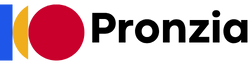Screen sharing. It’s more than just showing your screen to someone else; it’s a collaborative powerhouse that empowers remote teams, simplifies presentations, and transforms online learning. Whether you’re troubleshooting a tech issue, delivering a sales pitch, or conducting a virtual training session, understanding how to leverage screen sharing effectively can significantly boost productivity and communication. This guide dives deep into the world of screen sharing, exploring its various facets, practical applications, and best practices to help you master this essential tool.
What is Screen Sharing and Why is it Important?
Defining Screen Sharing
Screen sharing, also known as desktop sharing, is the technology that allows you to broadcast your computer screen’s content to one or more remote viewers in real-time. Think of it as a virtual window into your computer, enabling others to see exactly what you see.
The Growing Need for Screen Sharing
The rise of remote work has fueled the demand for screen sharing. According to a 2023 study by Statista, 74% of U.S. companies use or plan to use a permanent hybrid work model. This statistic highlights the critical role of screen sharing in facilitating collaboration and communication among geographically dispersed teams.
- Increased Collaboration: Screen sharing allows teams to work together on projects in real-time, regardless of location.
- Enhanced Communication: Visual demonstrations are often more effective than written explanations.
- Improved Productivity: Quickly resolve technical issues or provide feedback without delays.
- Cost Savings: Reduce travel expenses by conducting virtual meetings and presentations.
Practical Examples of Screen Sharing in Action
Screen sharing isn’t just for business meetings; it has a wide array of applications:
- Technical Support: A technician can remotely view a user’s screen to diagnose and fix software problems.
- Online Education: Teachers can share presentations, demonstrate software, and provide step-by-step instructions to students.
- Sales Presentations: Salespeople can walk potential clients through product demos and presentations remotely.
- Team Collaboration: Teams can co-edit documents, brainstorm ideas, and review designs in real-time.
- Training Sessions: Trainers can lead virtual workshops and provide hands-on demonstrations to participants.
Key Features and Functionalities of Screen Sharing Software
Real-Time Annotation Tools
Many screen sharing applications offer annotation tools, allowing presenters and viewers to highlight, draw, and write directly on the shared screen. This feature promotes active participation and clarifies key points.
- Example: During a design review, participants can use annotation tools to circle areas for improvement or add notes to the design.
Remote Control Capabilities
Some screen sharing software allows the presenter to grant remote control to another participant. This is especially useful for technical support or collaborative troubleshooting.
- Example: A technician can take control of a user’s computer to install software or configure settings.
Multi-Screen Sharing
The ability to share multiple screens simultaneously is beneficial for users with multiple monitors, enabling them to share different applications or documents at the same time.
- Example: A software developer can share their code editor on one screen and the running application on another.
Application Sharing vs. Desktop Sharing
Screen sharing tools typically offer two options: sharing the entire desktop or sharing a specific application window. Application sharing is often preferred for privacy reasons, as it prevents viewers from seeing other applications or sensitive information on the desktop.
- Example: When presenting a PowerPoint presentation, you might only share the PowerPoint application window, rather than your entire desktop, to avoid distractions.
Recording Capabilities
The ability to record screen sharing sessions is crucial for training, documentation, and archiving purposes. Recorded sessions can be replayed later for review or shared with individuals who were unable to attend the live session.
- Example: Record a training session and make it available for employees to access later.
Choosing the Right Screen Sharing Software
Evaluating Your Needs
Before selecting screen sharing software, it’s important to identify your specific requirements and priorities.
- Number of Participants: How many people will typically be involved in screen sharing sessions?
- Features: Do you need annotation tools, remote control capabilities, or multi-screen sharing?
- Integration: Does the software need to integrate with other tools, such as video conferencing platforms or project management software?
- Security: How secure is the software? Does it offer encryption and other security features to protect sensitive data?
- Budget: What is your budget for screen sharing software?
Popular Screen Sharing Software Options
Several screen sharing solutions are available, each with its own strengths and weaknesses.
- Zoom: A popular video conferencing platform with robust screen sharing capabilities.
- Microsoft Teams: Integrated with the Microsoft 365 suite, Teams offers screen sharing, chat, and collaboration tools.
- Google Meet: A free video conferencing platform with built-in screen sharing.
- TeamViewer: A dedicated remote access and screen sharing software.
- AnyDesk: A remote desktop application known for its speed and low latency.
Cost Considerations
Screen sharing software is available in various pricing models, including:
- Free: Some software offers basic screen sharing features for free, often with limitations on the number of participants or session duration.
- Subscription-Based: Many providers offer subscription plans with varying features and pricing tiers.
- One-Time Purchase: Some software is available for a one-time purchase, providing perpetual access to the software.
Best Practices for Effective Screen Sharing
Preparing for a Screen Sharing Session
Proper preparation is essential for a smooth and effective screen sharing session.
- Close Unnecessary Applications: Close any applications or windows that are not relevant to the presentation to avoid distractions.
- Clean Up Your Desktop: Remove any clutter or sensitive information from your desktop.
- Test Your Equipment: Verify that your microphone, speakers, and screen sharing software are working correctly.
- Share an Agenda: Provide participants with an agenda or outline of what will be covered during the session.
During the Screen Sharing Session
Follow these best practices to ensure a productive and engaging screen sharing experience.
- Speak Clearly and Slowly: Enunciate your words and speak at a moderate pace to ensure that everyone can understand you.
- Use Visual Aids: Use clear and concise visuals to support your presentation.
- Encourage Interaction: Encourage participants to ask questions and provide feedback.
- Use Annotation Tools Wisely: Use annotation tools to highlight key points, but avoid overusing them.
- Stay Focused: Avoid multitasking or getting sidetracked during the session.
After the Screen Sharing Session
Follow these steps to maximize the value of your screen sharing session.
- Share the Recording: Make the recording of the session available to participants who were unable to attend.
- Gather Feedback: Ask participants for feedback on the session to identify areas for improvement.
- Follow Up: Follow up with participants to address any questions or concerns.
Conclusion
Screen sharing is an invaluable tool in today’s interconnected world, enabling seamless collaboration, efficient communication, and enhanced productivity. By understanding its features, selecting the right software, and adhering to best practices, you can harness the power of screen sharing to achieve your goals, whether you’re training a remote team, presenting to clients, or troubleshooting technical issues. Embrace this technology and unlock its full potential to transform the way you work and collaborate.