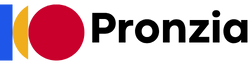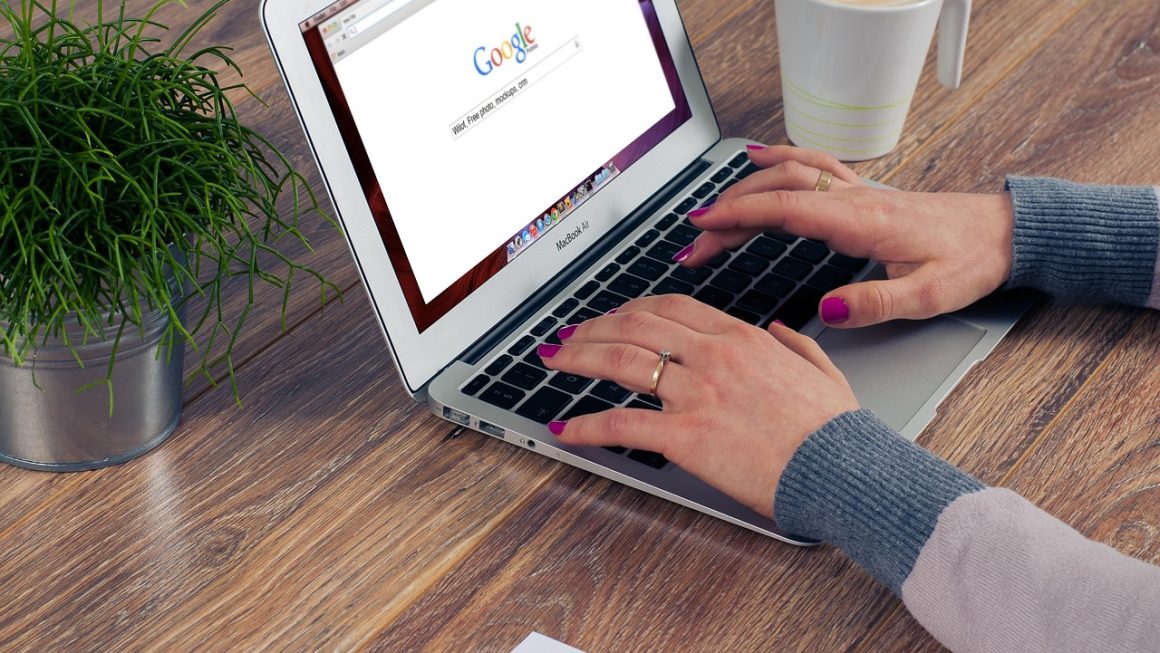Google Workspace is more than just a suite of productivity apps; it’s a comprehensive platform designed to empower teams, streamline workflows, and foster collaboration in today’s dynamic work environment. Whether you’re a small startup or a large enterprise, Google Workspace offers a range of tools and features to enhance productivity, communication, and organization. In this comprehensive guide, we’ll delve into the key components of Google Workspace, explore its benefits, and provide practical insights to help you leverage its full potential.
Understanding Google Workspace and its Core Components
Google Workspace is a collection of cloud-based productivity, collaboration, and communication tools developed by Google. It’s designed to help businesses and individuals work more efficiently and effectively, regardless of location.
The Core Apps
The core of Google Workspace consists of several well-known and widely used applications:
- Gmail: A powerful email service with advanced features such as smart compose, smart reply, and integrated calendar and task management.
- Google Calendar: A flexible and shareable calendar system for scheduling meetings, appointments, and events.
- Google Drive: Cloud storage for files and documents, allowing for easy access and sharing across devices and teams. Users can store up to 15GB of data for free with a Google account. Paid plans increase that storage significantly.
- Google Docs, Sheets, and Slides: Web-based word processor, spreadsheet, and presentation applications that enable real-time collaboration. These offer similar functionality to Microsoft Office, but are accessible from any device with an internet connection.
- Google Meet: A video conferencing tool for virtual meetings, webinars, and online collaboration. Google Meet allows for screen sharing, recording, and live captions, making it ideal for remote teams.
- Google Chat: A messaging platform for team communication, with features like direct messages, group chats, and integrated file sharing.
Benefits of Using Google Workspace
- Enhanced Collaboration: Real-time collaboration on documents, spreadsheets, and presentations fosters teamwork and innovation. Multiple users can simultaneously edit the same file, seeing changes as they happen.
- Increased Productivity: Streamlined workflows and automation features reduce manual tasks and improve efficiency. Features like Smart Compose in Gmail and Explore in Docs help users create content faster.
- Improved Communication: Integrated email, chat, and video conferencing tools facilitate seamless communication across teams and departments.
- Centralized Storage: Cloud-based storage in Google Drive ensures that files are accessible from anywhere and backed up securely.
- Cost-Effectiveness: Google Workspace offers various subscription plans to suit different business needs, providing a cost-effective alternative to traditional software licenses.
- Accessibility: Google Workspace apps are accessible on any device with an internet connection, enabling remote work and flexible working arrangements.
Maximizing Collaboration with Google Docs, Sheets, and Slides
Google Docs, Sheets, and Slides are powerful collaborative tools that allow teams to work together on documents, spreadsheets, and presentations in real-time. Understanding how to leverage their features can significantly enhance collaboration and productivity.
Real-Time Collaboration
- Simultaneous Editing: Multiple users can edit the same document, spreadsheet, or presentation simultaneously, seeing each other’s changes as they happen.
- Comments and Suggestions: Users can leave comments and suggestions directly in the document, facilitating feedback and revisions. These are easily resolved and kept track of.
- Version History: Google Docs, Sheets, and Slides automatically save version history, allowing users to revert to previous versions if needed. This ensures that no work is ever lost.
Practical Examples
- Project Planning: Use Google Sheets to create a shared project plan, with columns for tasks, deadlines, and assigned team members.
- Brainstorming Sessions: Use Google Docs to brainstorm ideas, with different sections for each team member to contribute their thoughts.
- Presentation Collaboration: Use Google Slides to create a collaborative presentation, with each team member responsible for a specific section.
Tips for Effective Collaboration
- Clearly Define Roles: Assign specific roles and responsibilities to each team member to avoid overlap and ensure accountability.
- Establish Communication Protocols: Set clear communication guidelines for providing feedback, asking questions, and resolving conflicts.
- Use Comments and Suggestions Effectively: Provide constructive feedback and suggestions to improve the quality of the work.
- Regularly Review and Update: Regularly review and update the document, spreadsheet, or presentation to ensure that it remains accurate and relevant.
Streamlining Communication with Gmail and Google Meet
Effective communication is essential for team collaboration and productivity. Google Workspace provides powerful communication tools in Gmail and Google Meet.
Gmail for Professional Communication
- Smart Compose and Smart Reply: Gmail’s AI-powered features suggest phrases and responses, saving time and improving efficiency.
- Integrated Calendar and Tasks: Gmail integrates seamlessly with Google Calendar and Google Tasks, allowing users to manage their schedules and to-do lists directly from their inbox.
- Advanced Search: Gmail’s powerful search functionality makes it easy to find specific emails and information.
Google Meet for Virtual Meetings
- High-Quality Video and Audio: Google Meet provides high-quality video and audio for clear and engaging virtual meetings.
- Screen Sharing and Recording: Users can share their screen to present information and record meetings for future reference.
- Live Captions: Google Meet offers live captions, making meetings more accessible to all participants.
Best Practices for Using Gmail and Google Meet
- Organize Your Inbox: Use labels, filters, and folders to organize your inbox and prioritize important emails.
- Schedule Regular Meetings: Schedule regular team meetings to stay connected and discuss progress on projects.
- Use Agendas and Meeting Minutes: Prepare agendas for meetings and take minutes to ensure that everyone is on the same page.
- Encourage Active Participation: Encourage all participants to actively participate in meetings and share their ideas.
Leveraging Google Drive for Secure Cloud Storage and Sharing
Google Drive is a cloud storage service that allows users to store, access, and share files securely. It’s an essential tool for teams that need to collaborate on documents and projects from different locations.
Key Features of Google Drive
- File Storage and Organization: Google Drive provides ample storage space for files of all types, with options to organize files into folders.
- File Sharing and Permissions: Users can easily share files with others and set permissions to control who can view, comment on, or edit the files.
- Offline Access: Google Drive allows users to access files offline, ensuring that they can continue working even without an internet connection.
Practical Examples
- Team Projects: Store all project-related files in a shared Google Drive folder, allowing all team members to access and collaborate on the files.
- Document Management: Use Google Drive to store and organize important documents, such as contracts, invoices, and reports.
- File Backup: Back up important files to Google Drive to protect against data loss.
Security and Privacy
- Encryption: Google Drive encrypts data in transit and at rest, protecting it from unauthorized access.
- Two-Factor Authentication: Enable two-factor authentication to add an extra layer of security to your Google account.
- Data Loss Prevention: Google Workspace offers data loss prevention (DLP) features to prevent sensitive data from being shared outside the organization.
Advanced Tips and Tricks for Google Workspace Mastery
Once you’ve mastered the basics of Google Workspace, you can explore advanced features and tips to further enhance your productivity and efficiency.
Automating Tasks with Google Apps Script
- Custom Scripts: Google Apps Script allows you to automate tasks in Google Workspace, such as sending automated emails, creating custom reports, and integrating with other applications.
- Example: Create a script that automatically sends a thank-you email to new subscribers or a script that generates a weekly report from Google Sheets data.
Integrations with Third-Party Apps
- Seamless Integrations: Google Workspace integrates with a wide range of third-party apps, such as project management tools, CRM systems, and marketing automation platforms.
- Example: Integrate Google Sheets with a CRM system to automatically update customer data or integrate Google Calendar with a project management tool to schedule tasks.
Using Google Workspace Add-ons
- Enhanced Functionality: Google Workspace add-ons provide additional functionality to Google Docs, Sheets, Slides, and Gmail.
- Example: Use an add-on to create and send invoices from Google Sheets or use an add-on to track email opens and clicks in Gmail.
Conclusion
Google Workspace is a powerful suite of tools that can transform the way you work, collaborate, and communicate. By understanding its core components, maximizing collaboration, streamlining communication, and leveraging cloud storage, you can unlock the full potential of Google Workspace and achieve significant improvements in productivity, efficiency, and teamwork. Whether you’re a small business owner or a large enterprise executive, embracing Google Workspace can empower your organization to thrive in today’s dynamic and competitive landscape.