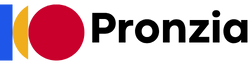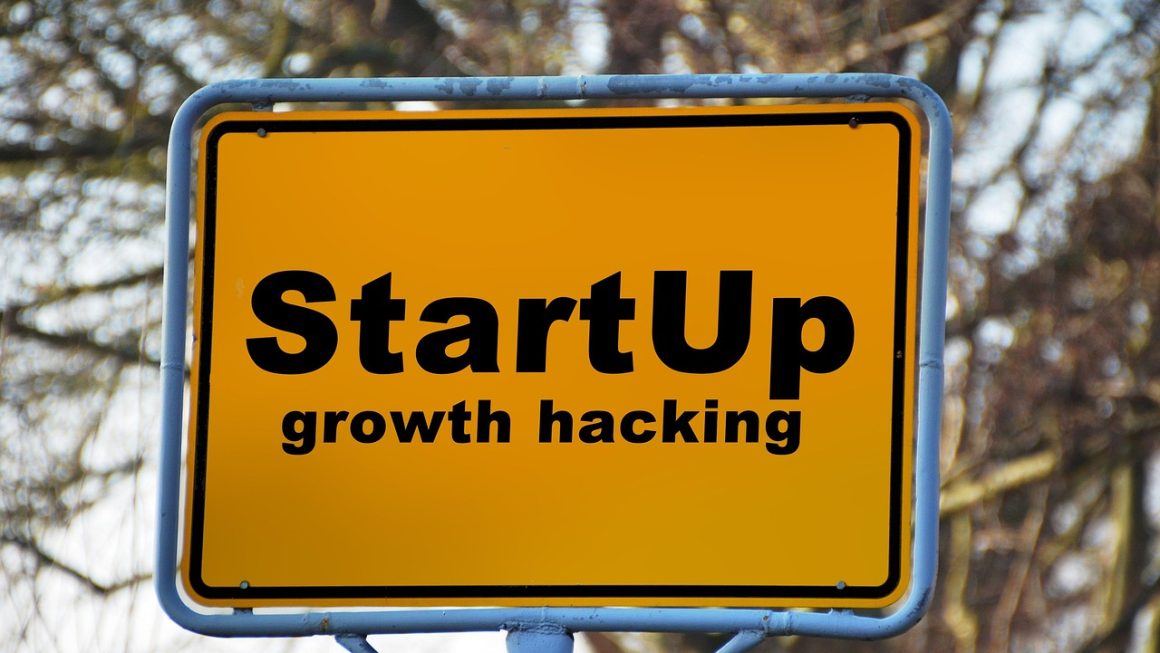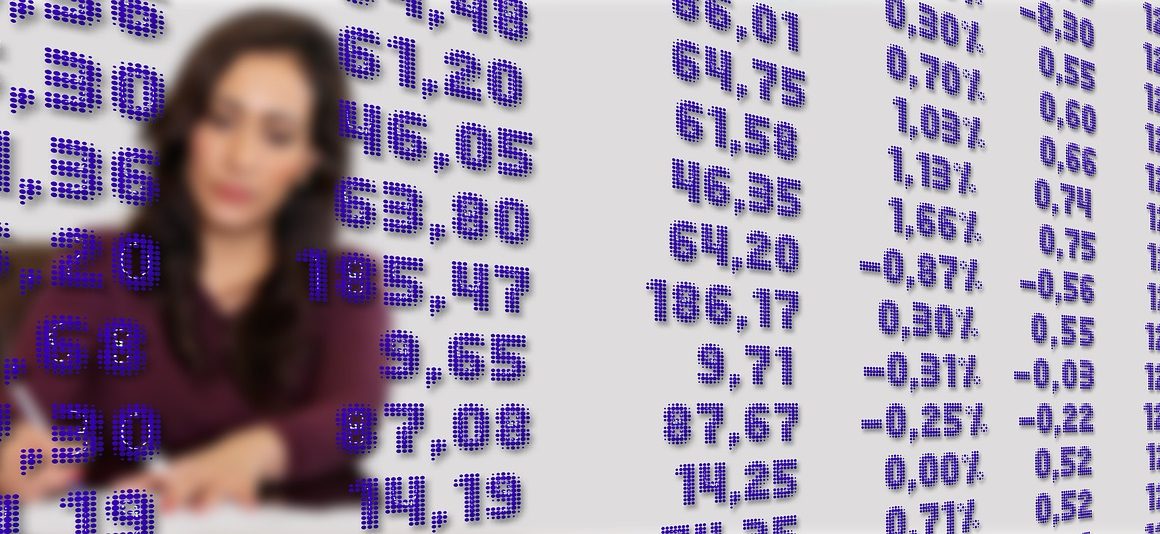Imagine a world where your team can collaborate seamlessly on documents in real-time, access important files from anywhere, and communicate effortlessly, all within a secure and unified platform. This isn’t just a dream; it’s the reality that Google Workspace offers. More than just email, it’s a suite of powerful tools designed to boost productivity, enhance collaboration, and streamline workflows for businesses of all sizes. Let’s delve into the intricacies of Google Workspace and explore how it can transform the way your team works.
What is Google Workspace?
Google Workspace, formerly known as G Suite, is a collection of cloud-based productivity and collaboration tools developed by Google. It’s designed to help teams work together more effectively, regardless of their location. Instead of relying on traditional desktop software and file servers, Google Workspace centralizes everything in the cloud, providing access from any device with an internet connection.
Key Components of Google Workspace
Google Workspace is built around a core set of applications, each serving a specific purpose:
- Gmail: Professional email with custom domain and powerful spam filtering.
- Google Drive: Cloud storage for files, documents, photos, and more, with robust sharing and collaboration features.
- Google Docs, Sheets, and Slides: Online word processing, spreadsheet, and presentation applications for creating and editing documents collaboratively in real-time.
- Google Calendar: Shared calendars for scheduling meetings, appointments, and events.
- Google Meet: Video conferencing and online meeting platform for connecting with colleagues and clients.
- Google Chat: Instant messaging platform for team communication and collaboration.
- Google Forms: Tool for creating surveys, quizzes, and registration forms.
- Google Sites: Website builder for creating simple websites and internal team sites.
- Google Keep: Note-taking application for capturing ideas, creating lists, and setting reminders.
These applications are tightly integrated, allowing users to seamlessly switch between them and share information effortlessly.
Benefits of Using Google Workspace
- Enhanced Collaboration: Real-time collaboration on documents, spreadsheets, and presentations eliminates version control issues and streamlines teamwork.
- Improved Productivity: Centralized access to files, email, and communication tools boosts efficiency and reduces time wasted searching for information.
- Accessibility: Access your work from anywhere, on any device, with an internet connection. This is crucial for remote teams and on-the-go professionals.
- Cost Savings: Cloud-based storage and applications eliminate the need for expensive hardware and software licenses, reducing IT costs.
- Security: Google’s robust security infrastructure protects your data from unauthorized access and threats.
- Scalability: Google Workspace can easily scale to accommodate the needs of growing businesses, adding or removing users as required.
Setting Up and Managing Google Workspace
Getting started with Google Workspace is relatively straightforward. Here’s a breakdown of the key steps:
Choosing the Right Plan
Google Workspace offers various plans tailored to different business needs and budgets. Some popular options include:
- Business Starter: Ideal for small businesses with basic collaboration needs.
- Business Standard: Offers more storage, meeting features, and recording capabilities.
- Business Plus: Includes advanced security features like Vault for eDiscovery and data retention.
- Enterprise: Designed for large organizations with custom requirements and enhanced support.
Carefully consider your team size, storage needs, and security requirements when selecting a plan. Google provides a detailed comparison of each plan on their website.
Setting Up Your Domain
To use Gmail with your business email address (e.g., name@yourcompany.com), you’ll need to verify your domain with Google Workspace. This typically involves adding a specific DNS record to your domain’s settings. Google provides step-by-step instructions for different domain registrars.
Adding Users and Groups
Once your domain is verified, you can add users to your Google Workspace account. Each user will have their own email address and access to the Google Workspace applications. You can also create groups to manage user permissions and streamline communication. For example, you might create a “Sales Team” group to easily share documents and send emails to all sales representatives.
Configuring Security Settings
Google Workspace offers a range of security features to protect your data. Some key settings to configure include:
- Two-Factor Authentication (2FA): Require users to verify their identity using a second factor, such as a code sent to their phone.
- Password Policies: Enforce strong password requirements to prevent unauthorized access.
- Data Loss Prevention (DLP): Set up rules to prevent sensitive data from being shared outside of your organization.
- Mobile Device Management (MDM): Manage and secure mobile devices used to access Google Workspace data.
Regularly review and update your security settings to stay protected against evolving threats.
Maximizing Collaboration with Google Workspace
Google Workspace excels at facilitating collaboration between team members. Here are some ways to leverage its features to boost teamwork:
Real-Time Collaboration on Documents
Google Docs, Sheets, and Slides allow multiple users to work on the same document simultaneously. Changes are automatically saved and synchronized, eliminating the need for emailing versions back and forth.
- Example: A marketing team can collaboratively draft a blog post in Google Docs, with each member contributing their expertise and providing feedback in real-time.
Sharing Files and Folders in Google Drive
Google Drive makes it easy to share files and folders with specific individuals or entire teams. You can control access permissions, allowing users to view, comment, or edit files.
- Example: A project manager can create a shared folder in Google Drive to store all project-related documents, ensuring that everyone on the team has access to the latest information.
Using Google Calendar for Scheduling
Google Calendar allows you to share calendars with colleagues, making it easy to schedule meetings and appointments. You can also view other people’s availability to find the best time for everyone.
- Example: A sales team can use a shared Google Calendar to track client meetings and deadlines, ensuring that everyone is aware of upcoming events.
Leveraging Google Meet for Video Conferencing
Google Meet provides a seamless video conferencing experience for virtual meetings and online collaboration. Features like screen sharing, chat, and recording make it easy to connect with colleagues and clients remotely.
- Example: A remote team can use Google Meet for daily stand-up meetings to discuss progress, address challenges, and stay connected.
Communicating with Google Chat
Google Chat is a powerful messaging platform that enables real-time communication within your team. You can create channels for specific projects or topics, making it easy to stay organized and focused.
- Example: A development team can use Google Chat to discuss code changes, troubleshoot issues, and coordinate deployments.
Tips and Tricks for Google Workspace
To get the most out of Google Workspace, consider these tips and tricks:
Use Keyboard Shortcuts
Learning keyboard shortcuts can significantly speed up your workflow. Google Workspace applications offer a wide range of shortcuts for common tasks like formatting text, navigating documents, and managing email.
- Example: In Google Docs, use Ctrl+B (or Cmd+B on Mac) to bold text quickly.
Customize Your Settings
Google Workspace allows you to customize various settings to match your preferences. You can change your email signature, adjust your calendar view, and personalize the appearance of your applications.
- Example: Customize your Gmail signature with your name, title, and company logo to add a professional touch to your emails.
Integrate with Other Apps
Google Workspace integrates with a wide range of third-party applications, allowing you to extend its functionality and connect it with other tools you use.
- Example: Integrate Google Sheets with your CRM software to automatically update sales data and generate reports.
Take Advantage of Templates
Google Docs, Sheets, and Slides offer a variety of templates to help you quickly create professional-looking documents, spreadsheets, and presentations.
- Example: Use a pre-designed template to create a visually appealing project proposal in Google Docs.
Explore Add-ons and Extensions
Google Workspace Marketplace offers a variety of add-ons and extensions that can enhance the functionality of your applications.
- Example: Use a grammar checker add-on in Google Docs to improve the quality of your writing.
Conclusion
Google Workspace is a powerful and versatile suite of tools that can transform the way your team works. By leveraging its collaborative features, optimizing your settings, and integrating with other applications, you can significantly boost productivity, improve communication, and streamline your workflows. Whether you’re a small business owner or a large enterprise, Google Workspace can help you achieve your goals and stay ahead of the competition. Embrace the power of collaboration and unlock the full potential of your team with Google Workspace.