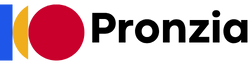Website speed. It’s not just a nice-to-have; it’s a fundamental pillar of a successful online presence. In today’s fast-paced digital world, users expect instant gratification. A slow website can lead to frustrated visitors, lost conversions, and a significant drop in search engine rankings. Optimizing your site speed is crucial for delivering a positive user experience, boosting your SEO, and ultimately, growing your business. Let’s delve into the various aspects of site speed and explore effective strategies for improving it.
Why Site Speed Matters
User Experience
A fast website provides a smooth and enjoyable experience for your visitors. Studies show that:
- Users expect a website to load in 2 seconds or less.
- 40% of users will abandon a website if it takes longer than 3 seconds to load.
- A one-second delay in page load time can result in a 7% reduction in conversions.
- Example: Imagine browsing an e-commerce site to purchase a new pair of shoes. If each product page takes more than 3 seconds to load, you’re likely to become impatient and leave the site, potentially heading to a competitor with a faster loading experience.
Search Engine Optimization (SEO)
Google and other search engines consider site speed as a crucial ranking factor.
- Faster websites are rewarded with higher search engine rankings.
- Slow websites can experience a significant drop in organic traffic.
- Google’s Page Experience update emphasizes the importance of site speed and user experience.
- Example: If two websites offer similar content, the website with the faster loading speed is more likely to rank higher in search results, leading to increased visibility and organic traffic.
Conversion Rates
A faster website can directly impact your conversion rates.
- Improved user experience leads to higher engagement and lower bounce rates.
- Faster checkout processes result in increased sales and revenue.
- A seamless and quick browsing experience encourages repeat visits and customer loyalty.
- Example: An online store that optimizes its product page loading times is more likely to see an increase in add-to-cart rates and completed purchases. Conversely, slow loading pages can cause cart abandonment.
Measuring Your Site Speed
Google PageSpeed Insights
PageSpeed Insights is a free tool from Google that analyzes your website’s speed and provides actionable recommendations for improvement.
- It offers a score based on both mobile and desktop performance.
- It identifies specific issues that are slowing down your website.
- It provides suggestions for optimizing images, leveraging browser caching, and minifying resources.
- Example: Running your website through PageSpeed Insights might reveal that your images are not properly optimized and are contributing to slow load times. The tool will then suggest compressing and resizing your images.
GTmetrix
GTmetrix is another popular tool for analyzing website performance.
- It provides detailed reports on various performance metrics, including page load time, page size, and number of requests.
- It offers a waterfall chart that visualizes the loading sequence of your website’s resources.
- It allows you to test your website from different locations and browsers.
- Example: GTmetrix can help you identify specific scripts or CSS files that are taking a long time to load, allowing you to prioritize optimization efforts accordingly.
WebPageTest
WebPageTest is a powerful tool for in-depth website performance analysis.
- It allows you to run multiple tests with different configurations and settings.
- It provides detailed performance metrics, including first byte time, render blocking time, and visual completion time.
- It offers advanced features for diagnosing and resolving complex performance issues.
- Example: WebPageTest can help you determine whether your server is configured correctly and whether your website is utilizing caching effectively.
Optimizing Images
Image Compression
Large image files can significantly slow down your website. Compressing images reduces their file size without sacrificing too much quality.
- Use tools like TinyPNG, ImageOptim, or ShortPixel to compress images.
- Choose the right file format: JPEG for photos, PNG for graphics with transparency.
- Optimize images before uploading them to your website.
- Example: Compressing a 2MB image down to 500KB can significantly improve page load time without noticeably affecting the image’s visual appearance.
Image Resizing
Serving images that are larger than necessary can waste bandwidth and slow down your website.
- Resize images to the exact dimensions required for your website layout.
- Use responsive images to serve different image sizes based on the user’s device.
- Avoid using excessively large images for thumbnails or small display areas.
- Example: If your website displays a product image at 300×300 pixels, there’s no need to upload an image that’s 1200×1200 pixels.
Lazy Loading
Lazy loading is a technique that defers the loading of images until they are about to enter the viewport.
- Images below the fold are only loaded when the user scrolls down the page.
- This can significantly improve initial page load time, especially for content-heavy pages.
- Implement lazy loading using JavaScript libraries or plugins.
- Example: On a blog post with many images, lazy loading ensures that only the images visible on the initial screen are loaded, while the rest are loaded as the user scrolls down.
Leveraging Browser Caching
Understanding Browser Caching
Browser caching allows web browsers to store static assets, such as images, CSS files, and JavaScript files, locally on the user’s device.
- When a user revisits your website, the browser can retrieve these assets from the cache instead of downloading them again.
- This can significantly reduce page load time for returning visitors.
- Caching is controlled through HTTP headers.
- Example: If a user visits your website for the first time, their browser will download all the necessary files. When they return to your website a week later, the browser can load many of these files from the cache, resulting in a much faster loading experience.
Setting Cache Headers
Properly configuring your server to set appropriate cache headers is crucial for effective browser caching.
- Use the `Cache-Control` header to specify how long a resource should be cached.
- Use the `Expires` header to specify an expiration date for a resource.
- Consider using Content Delivery Networks (CDNs) to cache your content globally.
- Example: Setting a `Cache-Control` header with a value of `max-age=31536000` will tell the browser to cache the resource for one year.
Utilizing a Content Delivery Network (CDN)
A CDN is a network of servers distributed around the world that caches your website’s content.
- When a user visits your website, the CDN serves the content from the server closest to their location.
- This reduces latency and improves page load time for users in different geographical regions.
- CDNs are particularly beneficial for websites with a global audience.
- Example: A user in Europe accessing a website hosted in the United States will experience faster load times if the website uses a CDN with servers in Europe.
Minifying Resources
What is Minification?
Minification is the process of removing unnecessary characters, such as whitespace and comments, from your website’s CSS, JavaScript, and HTML files.
- This reduces the file size and improves page load time.
- Minification does not affect the functionality of your code.
- Tools like UglifyJS and CSSNano can automate the minification process.
- Example: A CSS file containing 100 lines of code with comments and whitespace might be reduced to 70 lines after minification, resulting in a smaller file size and faster download time.
Implementing Minification
Minifying your website’s resources is a straightforward process.
- Use online tools or build processes to automate the minification of CSS, JavaScript, and HTML files.
- Integrate minification into your deployment workflow to ensure that all resources are minified before being deployed to your live website.
- Test your website thoroughly after minification to ensure that no functionality is broken.
- Example: Using a build tool like Webpack or Gulp, you can configure a task to automatically minify your CSS and JavaScript files whenever you deploy changes to your website.
Conclusion
Optimizing your website’s speed is a continuous process that requires attention to detail and a commitment to providing a positive user experience. By implementing the strategies outlined in this blog post, you can significantly improve your site speed, boost your SEO, and increase your conversion rates. Remember to regularly monitor your website’s performance using tools like Google PageSpeed Insights and GTmetrix, and adapt your optimization strategies as needed to stay ahead of the curve. A faster website is a better website, and the investment in optimizing your site speed is an investment in the success of your online presence.