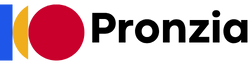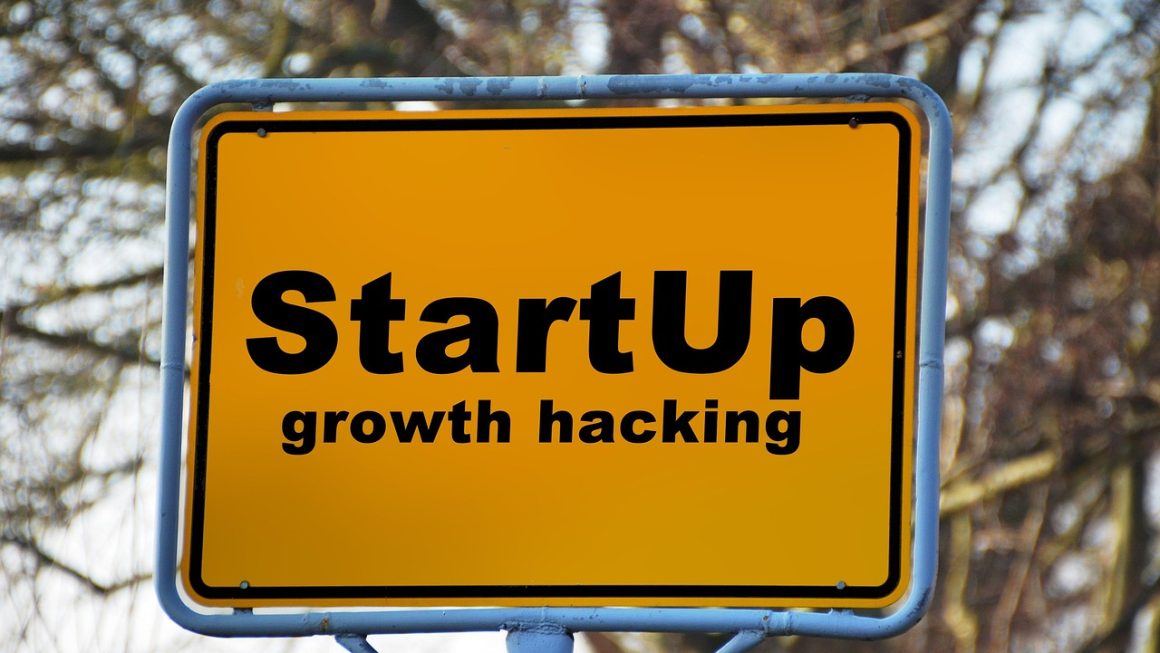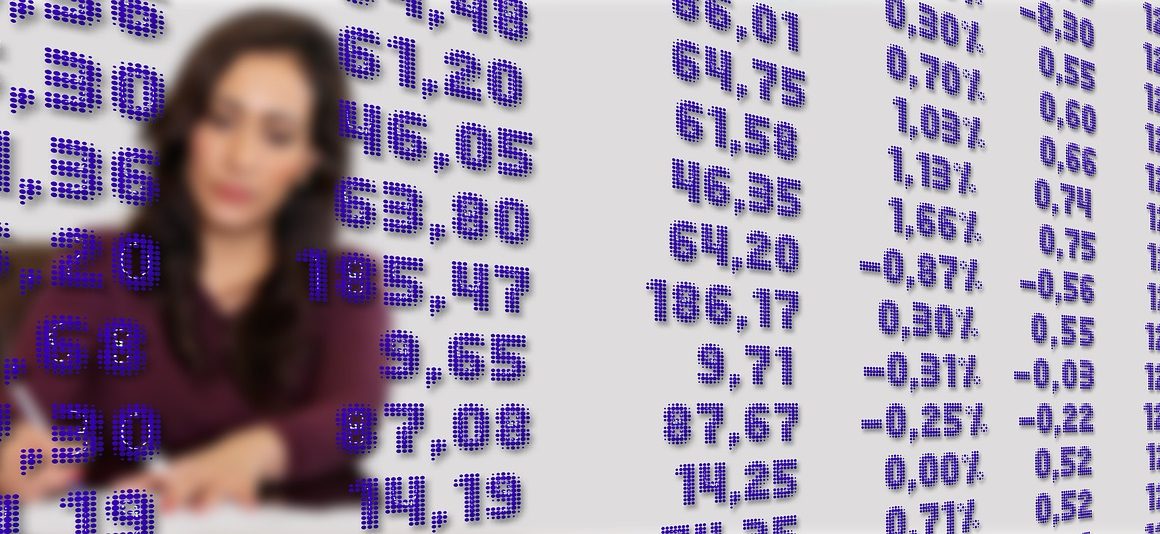Imagine a world where your projects are no longer scattered across endless email threads, sticky notes, and hastily scribbled to-do lists. Enter Trello, a visual project management tool that transforms chaos into clarity. Whether you’re a solopreneur managing your tasks or a large team coordinating complex projects, Trello offers a flexible and intuitive solution to keep everyone on the same page. This blog post will delve into the power of Trello, exploring its features, benefits, and practical applications to help you master this essential productivity tool.
What is Trello?
Trello is a web-based project management application based on the Kanban methodology. Developed by Atlassian, it’s designed to help individuals and teams organize and prioritize tasks visually. Think of it as a digital bulletin board where you can create lists, populate them with cards representing tasks, and move those cards through different stages of completion. Its simplicity and flexibility make it suitable for a wide range of applications, from personal to-do lists to large-scale project management.
Key Features of Trello
- Boards: The fundamental unit of organization. A board typically represents an entire project or workflow.
- Lists: Within a board, lists represent the different stages of a project, such as “To Do,” “In Progress,” and “Completed.” You can customize these lists to fit your specific workflow.
- Cards: Cards represent individual tasks or items. They contain detailed information, including descriptions, checklists, due dates, attachments, and assigned members.
- Power-Ups: These are integrations with other tools and services that enhance Trello’s functionality. Examples include integrations with Google Drive, Slack, and various calendar apps. Trello offers a large collection of power-ups that offer additional functionalities.
- Automation (Butler): Trello’s built-in automation tool allows you to automate repetitive tasks, such as moving cards between lists based on specific triggers or adding members to cards.
- Collaboration: Trello facilitates seamless collaboration by allowing multiple team members to work on the same board, assign tasks, and communicate within cards.
Benefits of Using Trello
- Visual Organization: The Kanban-style interface provides a clear and visual overview of your projects, making it easy to identify bottlenecks and track progress.
- Improved Collaboration: Trello’s collaborative features enhance teamwork and communication, ensuring everyone is informed and aligned.
- Increased Productivity: By providing a structured system for managing tasks, Trello helps you stay focused and prioritize your work, leading to increased productivity.
- Customization: Trello is highly customizable, allowing you to tailor it to your specific needs and workflows.
- Accessibility: Trello is accessible from any device with an internet connection, allowing you to manage your projects on the go.
- Free Plan: Trello offers a generous free plan that is suitable for individuals and small teams.
Setting Up Your First Trello Board
Creating your first Trello board is incredibly easy.
Creating an Account
Designing Your Board
“To Do”
“In Progress”
“Review”
“Completed”
Adding Details to Cards
Each card is a miniature project management hub.
Practical Applications of Trello
Trello’s versatility makes it suitable for a wide array of applications.
Project Management
Trello shines as a project management tool. Use it to:
- Track progress: Move cards through different lists to visualize the progress of your project.
- Assign tasks: Assign cards to specific team members to delegate responsibilities.
- Set deadlines: Use due dates to track deadlines and ensure timely completion.
- Manage dependencies: Use dependencies to link cards that are related to each other.
- Example: Managing a software development project by using lists such as “Backlog,” “Sprint Planning,” “Development,” “Testing,” and “Deployment.”
Content Management
Trello can be a great asset for managing your content creation process:
- Plan content: Use Trello to plan your content calendar, track blog post ideas, and manage the content creation process.
- Manage revisions: Use different lists to track the status of your content, from “Draft” to “Published.”
- Collaborate with writers: Assign cards to writers and editors to manage the content creation process.
- Example: A blog team manages their editorial calendar, tracking articles from “Idea” to “Drafting,” “Editing,” “Scheduled,” and “Published.”
Personal Productivity
Trello isn’t just for teams, it’s also great for personal organization:
- Create to-do lists: Create a Trello board to manage your daily or weekly tasks.
- Track personal goals: Use Trello to track your progress towards achieving your personal goals.
- Manage your finances: Use Trello to track your expenses and budget.
- Example: A student uses Trello to organize assignments, track study progress, and manage extracurricular activities.
Team Collaboration
Enhance team effectiveness with Trello:
- Centralized communication: Discuss tasks and share updates within the cards, keeping all communication in one place.
- Easy task assignment: Quickly assign tasks to team members and track their progress.
- Transparent workflow: Everyone can see the status of each task, promoting accountability and collaboration.
- Example: A marketing team uses Trello to coordinate campaigns, assign tasks for email marketing, social media posts, and advertising, ensuring seamless collaboration.
Advanced Trello Tips & Tricks
Take your Trello skills to the next level with these advanced tips.
Mastering Power-Ups
Power-Ups integrate Trello with other tools and services, adding extra functionalities. Some useful Power-Ups include:
- Google Drive: Attach files from Google Drive directly to your cards.
- Slack: Receive notifications in Slack when cards are updated or assigned to you.
- Calendar: View your Trello cards in a calendar view.
- Custom Fields: Add custom fields to cards to track specific information, such as budget, priority, or status.
Using Automation (Butler)
Trello’s Butler automation tool allows you to automate repetitive tasks.
- Automatically move cards: Configure Butler to automatically move cards between lists based on specific triggers, such as when a checklist is completed.
- Add members to cards: Automate the process of adding members to cards based on specific criteria.
- Set due dates: Automatically set due dates based on specific triggers.
- Example: Automatically move cards from “In Progress” to “Review” when all checklist items are completed, and notify the relevant reviewer.
Keyboard Shortcuts
Speed up your workflow with Trello’s keyboard shortcuts.
- Q: Quickly assign yourself to a card.
- D: Open the due date picker.
- E: Archive a card.
- Spacebar: Assign/unassign yourself to a card.
Organizing with Labels
Effective label usage is key.
- Prioritize tasks: Use labels to indicate the priority of tasks, such as “High,” “Medium,” and “Low.”
- Categorize tasks: Use labels to categorize tasks based on their type, such as “Marketing,” “Development,” or “Design.”
- Track progress: Use labels to indicate the status of tasks, such as “In Progress,” “Blocked,” or “Completed.”
Conclusion
Trello is a powerful and versatile project management tool that can help you and your team stay organized, collaborate effectively, and boost productivity. From its intuitive Kanban-style interface to its extensive customization options and powerful automation features, Trello provides everything you need to manage projects of any size and complexity. By understanding and implementing the tips and tricks outlined in this guide, you can unlock the full potential of Trello and transform the way you work. So, dive in, experiment with different features, and discover how Trello can revolutionize your project management workflow.