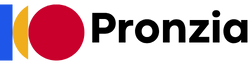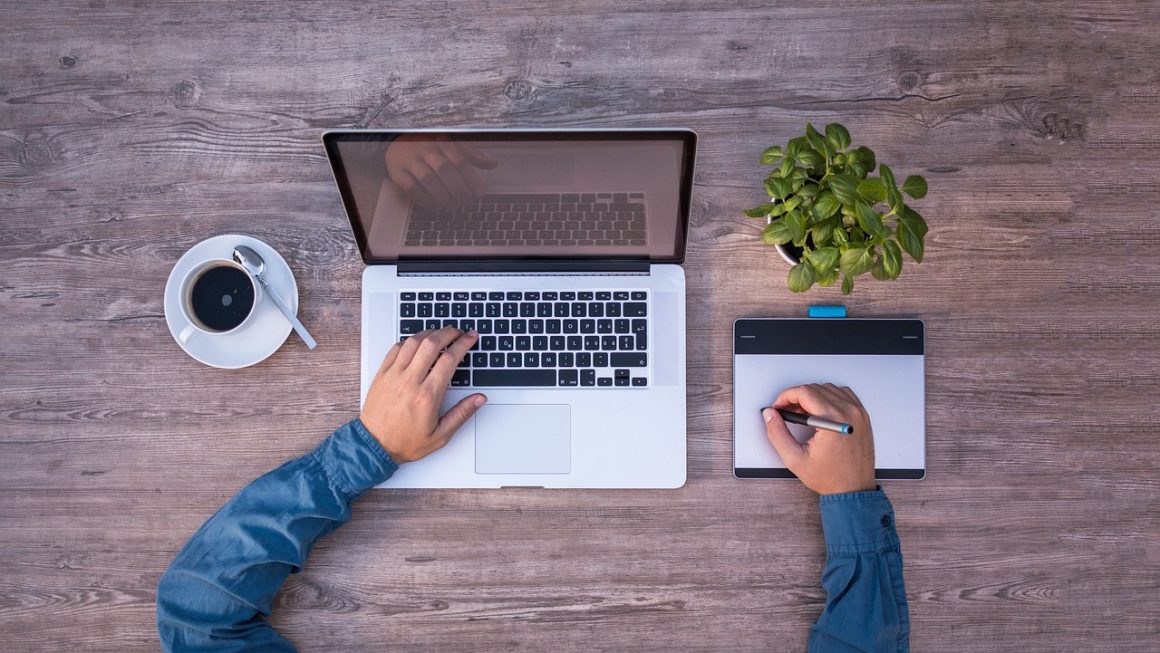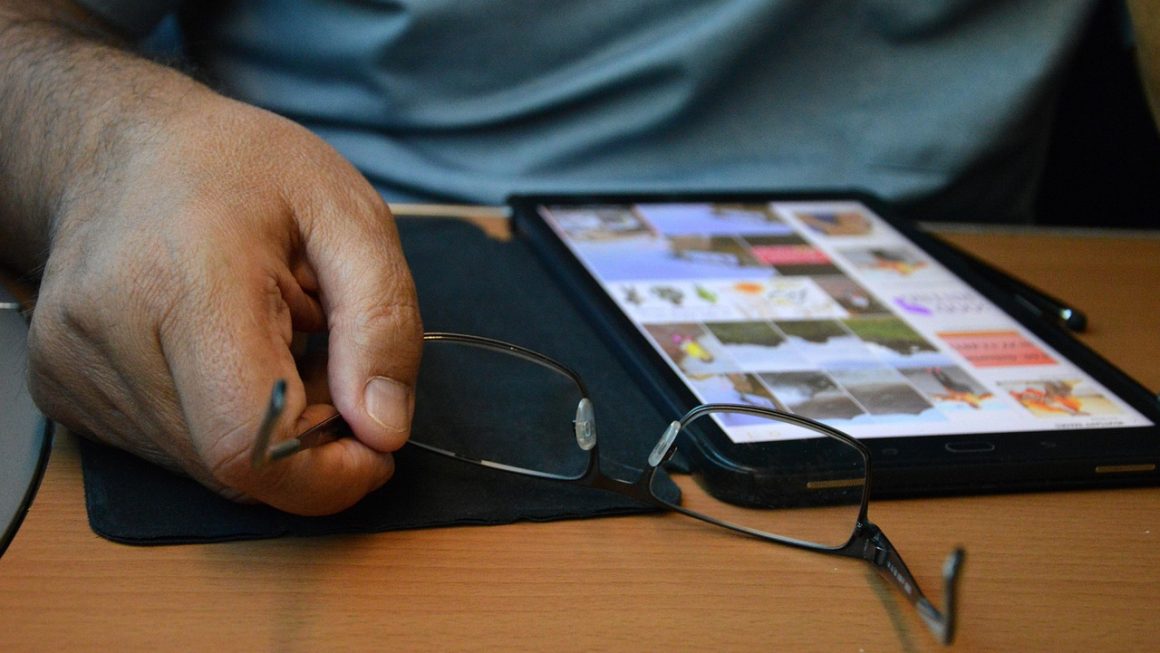Imagine a digital whiteboard where you can organize anything from your grocery list to a complex marketing campaign. That’s Trello in a nutshell – a versatile, visually intuitive project management tool that empowers individuals and teams to collaborate efficiently. Whether you’re a seasoned project manager or just looking for a better way to manage your personal tasks, Trello’s flexibility and ease of use make it an invaluable asset. Let’s dive into what makes Trello so effective.
What is Trello and Why Use It?
Trello is a web-based, visual project management application designed for individuals and teams to organize and track tasks in a flexible and collaborative way. Based on the Kanban methodology, Trello uses boards, lists, and cards to represent projects, stages, and individual tasks. Its simplicity allows users to quickly adapt it to a wide range of applications, from personal to-do lists to complex project workflows.
Core Features and Benefits
Trello offers a variety of features that contribute to its popularity:
- Visual Organization: Trello’s drag-and-drop interface allows for easy organization and prioritization of tasks. This visual approach makes it simple to understand the status of a project at a glance.
- Collaboration: Multiple users can be invited to boards, allowing for real-time collaboration, assignment of tasks, and sharing of updates.
- Customization: Users can customize their boards and cards with labels, due dates, checklists, attachments, and more, tailoring the system to their specific needs.
- Power-Ups: Integrations with other popular tools, such as Slack, Google Drive, and Jira, are available through Trello’s “Power-Ups,” extending the platform’s functionality.
- Accessibility: Trello is accessible on various devices (web, desktop, mobile apps) enabling users to stay connected and productive from anywhere.
- Cost-Effective: Trello offers a generous free plan suitable for individuals and small teams, with paid plans offering additional features for larger organizations.
Real-World Applications of Trello
The versatility of Trello shines in its diverse applications. Here are a few examples:
- Project Management: Tracking progress, assigning tasks, and managing deadlines for projects of any size.
- Content Calendar: Planning and scheduling blog posts, social media updates, and other content.
- Personal To-Do List: Keeping track of daily tasks, errands, and personal goals.
- Recruiting: Managing the candidate pipeline, tracking applications, and scheduling interviews.
- Event Planning: Organizing tasks related to event logistics, guest management, and marketing.
Getting Started with Trello: A Step-by-Step Guide
Setting up and using Trello is remarkably easy. Here’s a step-by-step guide to get you started:
Creating Your First Board
Adding Lists and Cards
Customizing Cards for Enhanced Organization
Trello cards can be customized with various features to provide more context and detail:
- Descriptions: Add detailed descriptions to cards, outlining the task’s requirements, relevant information, or links.
- Due Dates: Set due dates to track deadlines and ensure timely completion.
- Checklists: Create checklists within cards to break down larger tasks into smaller, manageable sub-tasks.
- Labels: Use color-coded labels to categorize cards by priority, type, or any other relevant criteria.
- Attachments: Attach files (documents, images, etc.) directly to cards for easy access to related resources.
- Comments: Add comments to cards to communicate with team members, provide updates, or ask questions.
Trello Power-Ups: Enhancing Functionality
Trello Power-Ups are integrations with other applications that extend Trello’s functionality. They allow you to connect Trello with your favorite tools and streamline your workflow.
Popular Power-Ups and Their Benefits
- Slack: Receive Trello notifications in Slack, create cards directly from Slack conversations, and keep your team informed about project updates.
- Google Drive: Attach Google Drive files and folders to Trello cards, allowing for easy access to documents, spreadsheets, and presentations.
- Jira: Integrate Trello with Jira to manage software development projects, track bugs, and streamline communication between development and other teams.
- Calendar: Visualize Trello cards with due dates on a calendar view, providing a clear overview of upcoming deadlines.
- Custom Fields: Add custom fields to cards to track specific data relevant to your projects (e.g., budget, status, priority).
- Voting: Enable voting on cards to prioritize tasks based on team input.
How to Enable and Use Power-Ups
Best Practices for Effective Trello Use
To maximize your productivity with Trello, consider these best practices:
Establishing Clear Workflows
- Define Stages: Clearly define the stages of your workflow and create corresponding lists on your Trello board.
- Limit Work in Progress: Set limits on the number of cards that can be in each list to prevent bottlenecks and maintain focus.
- Regular Reviews: Schedule regular reviews of your Trello boards to identify areas for improvement and ensure the workflow remains effective.
Collaboration and Communication
- Assign Responsibilities: Clearly assign responsibility for each task by adding members to cards.
- Use Comments Effectively: Use comments to communicate updates, ask questions, and provide feedback on cards.
- Set Due Dates: Set realistic due dates for tasks and communicate deadlines clearly.
Maintaining a Clean and Organized Board
- Archive Completed Cards: Regularly archive completed cards to keep your board clean and focused on active tasks.
- Use Labels Consistently: Use labels consistently to categorize and prioritize cards.
- Update Card Status Regularly: Keep card status up-to-date by moving cards between lists as tasks progress.
Conclusion
Trello is more than just a task management tool; it’s a visual workspace that empowers individuals and teams to collaborate effectively, manage projects efficiently, and achieve their goals. Its intuitive interface, customizable features, and powerful integrations make it a versatile solution for a wide range of applications. By following the best practices outlined in this guide, you can unlock the full potential of Trello and transform the way you work. Start with a simple board, experiment with different features, and discover how Trello can streamline your workflow and boost your productivity.